HostGator Web Hosting Help
How to Update WordPress Plugins
Summary
This article will explain how to update plugins within WordPress. Plugin updates can fix bugs, provide additional features and correct security issues.
To update the plugins you need to get logged into WordPress. Here we will provide the general steps. For more details please see How to Login to a WordPress Site.
Once you are logged into WordPress you can perform the updates from the plugins section.
- On the left side of the dashboard click on the plugins link.
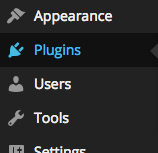
The plugins link in the WordPress dashboard. - In the plugins section click the update link on any plugin that is out of date.
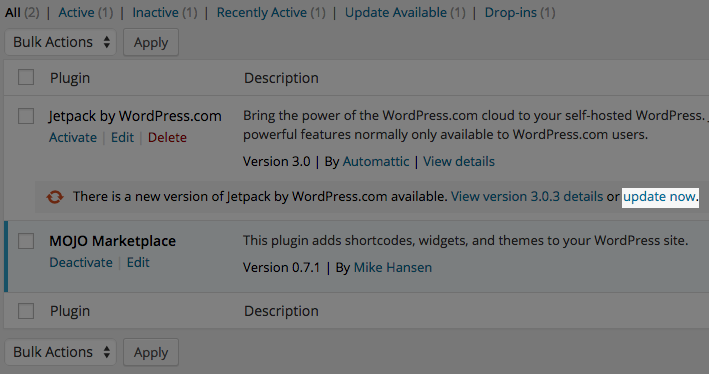
The update plugin link.
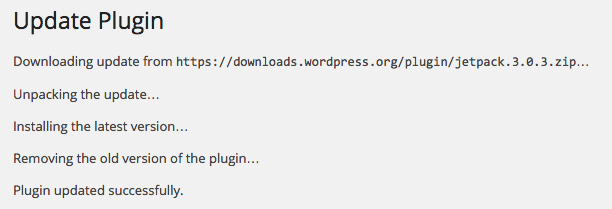
Wordpress will automatically download the most recent version of the plugin and install it. You can repeat this process if you need to update more plugins. If you have a large amount of plugins that need to be updated it may be easier to select all the plugins and under the bulk actions menu choose update.
Recommended Help Content
 326,333 views
326,333 views
 tags: access dashboard deactivate disable plugin plugins theme themes wordpress
tags: access dashboard deactivate disable plugin plugins theme themes wordpress
 134,250 views
134,250 views
 tags: Marketplace install marketing plugins purchase setup themes wordpress
tags: Marketplace install marketing plugins purchase setup themes wordpress
 158,695 views
158,695 views
 tags: backup coming dormant marketing mysites performance plugins rock security settings sites temporary themes update updates users wordpress
tags: backup coming dormant marketing mysites performance plugins rock security settings sites temporary themes update updates users wordpress
Related Help Content
 124,549 views
124,549 views
 tags: classic editor gutenberg release rollout tinymce update wordpress
tags: classic editor gutenberg release rollout tinymce update wordpress

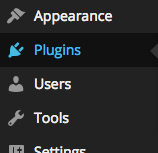
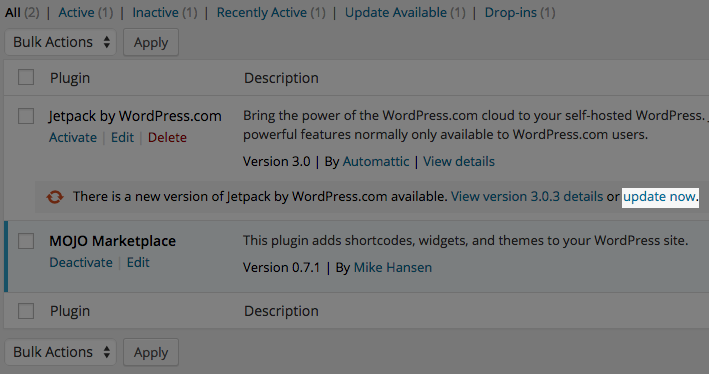
 bookmark
bookmark share
share
 E-mail
E-mail Twitter
Twitter Google Bookmarks
Google Bookmarks Facebook
Facebook MySpace
MySpace Digg
Digg Reddit
Reddit Delicious
Delicious LinkedIn
LinkedIn StumbleUpon
StumbleUpon